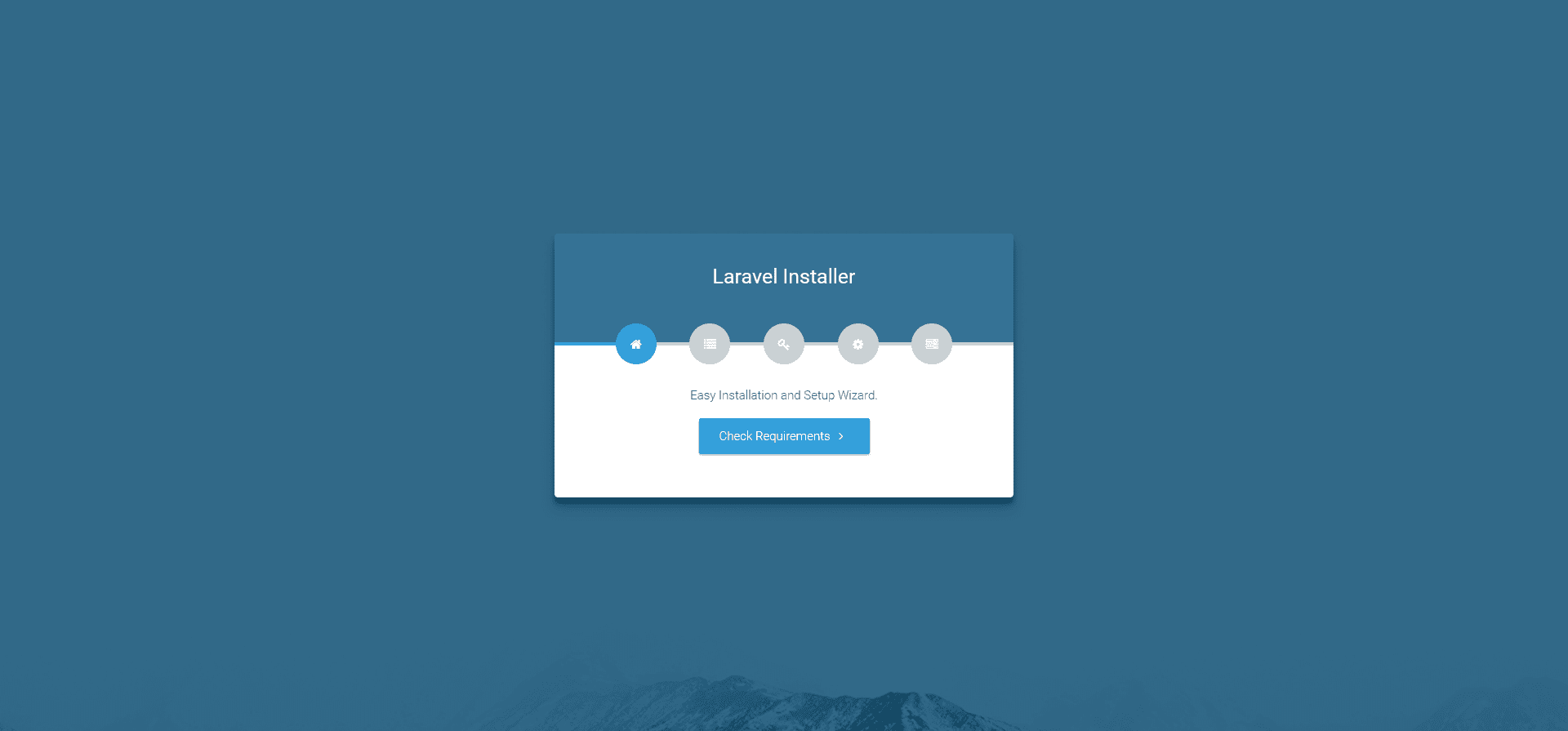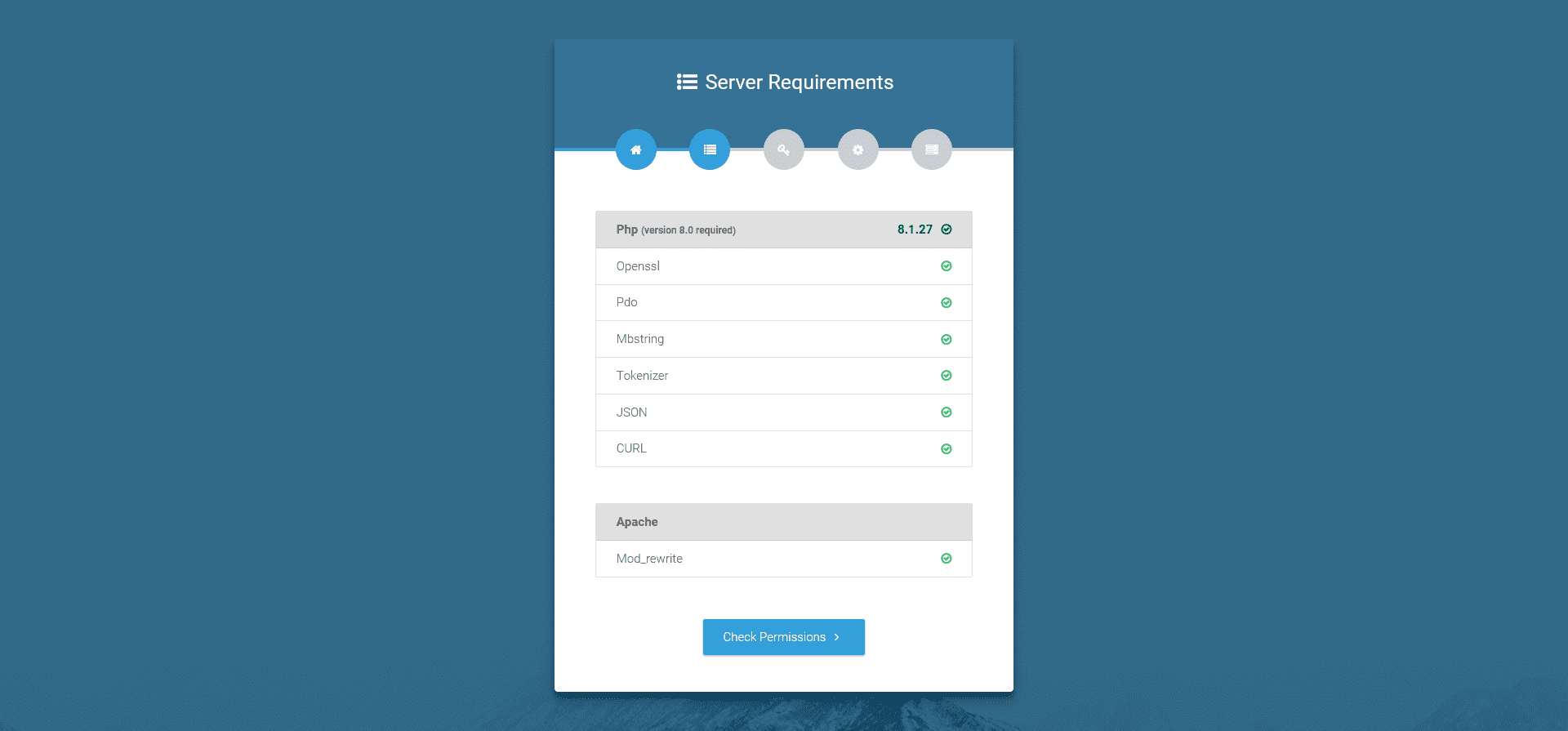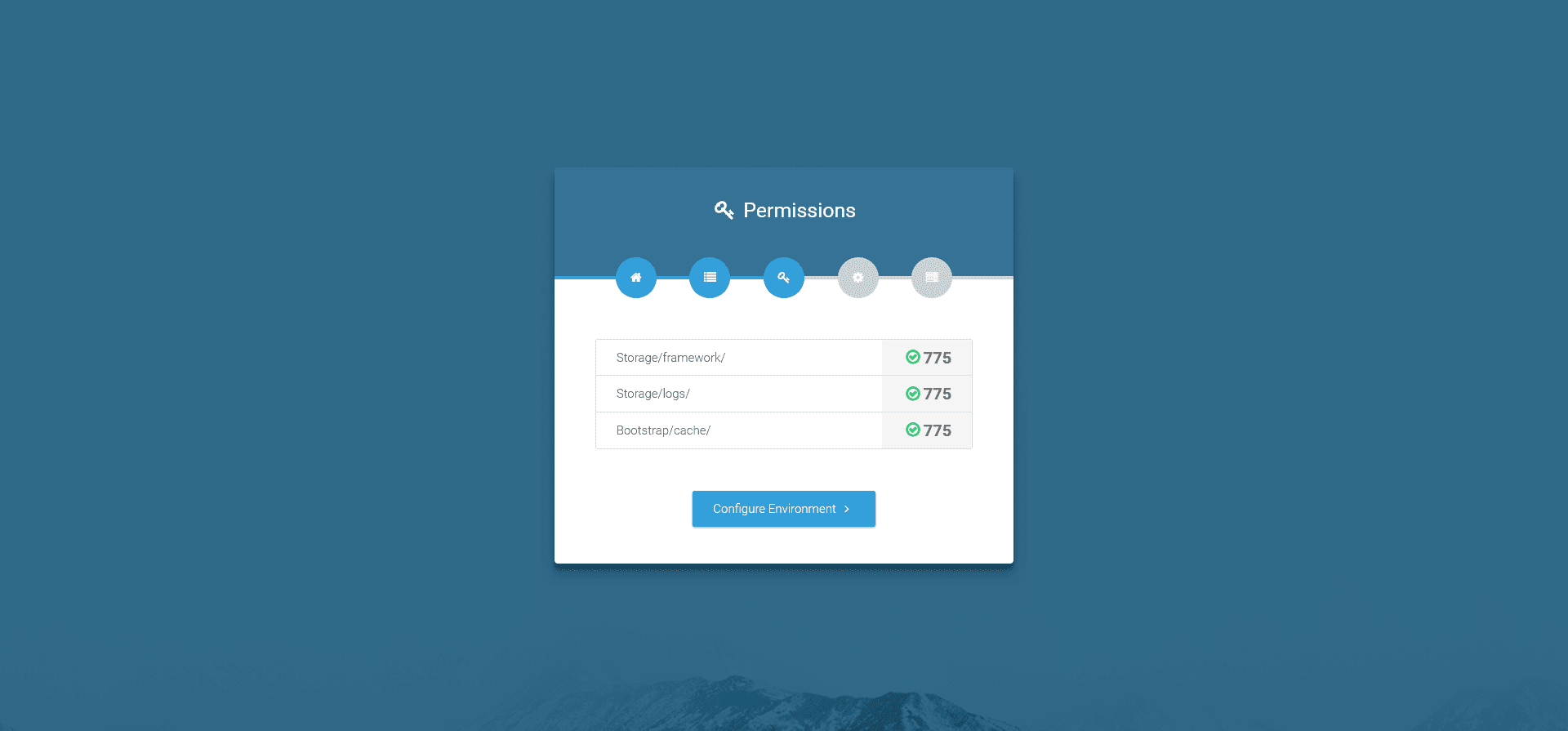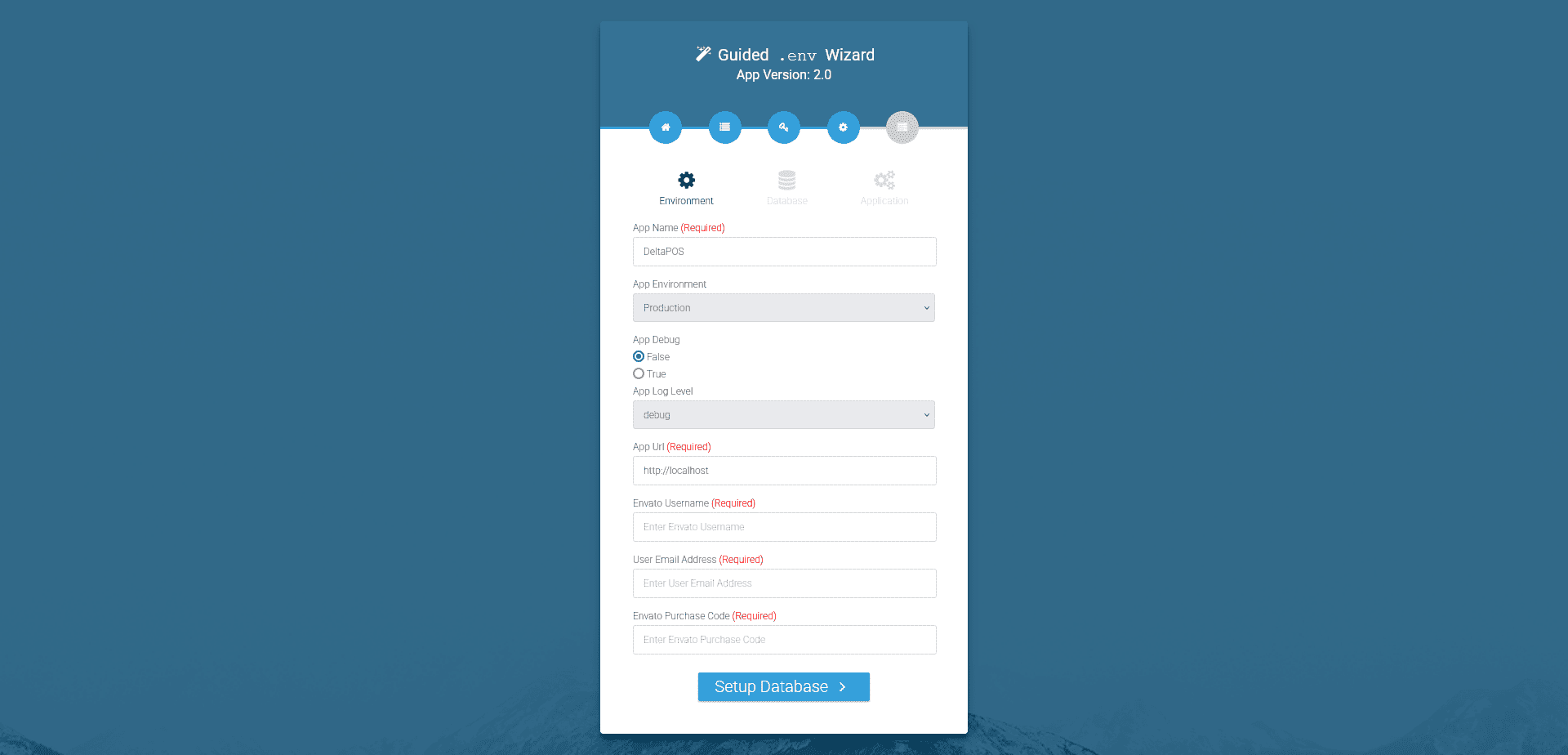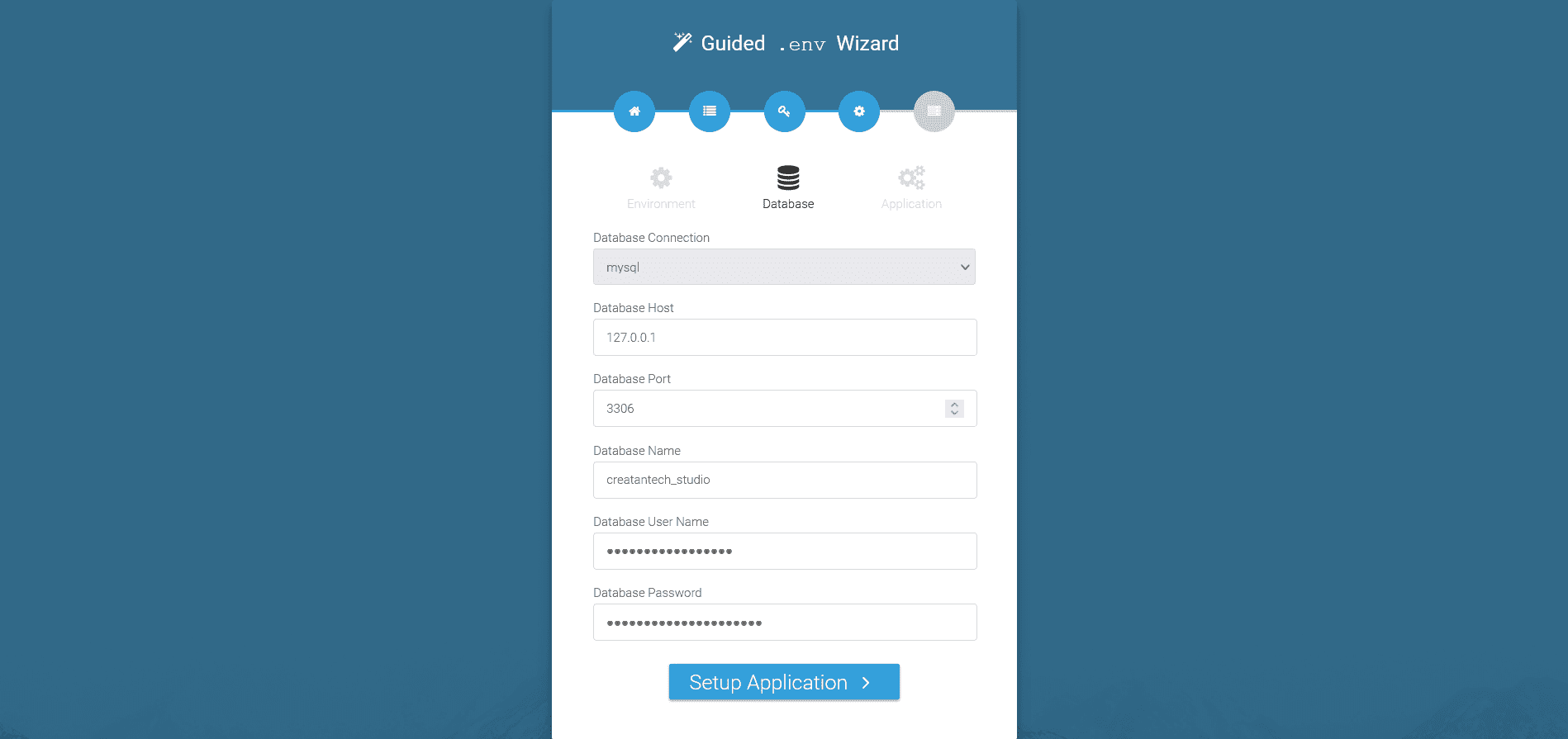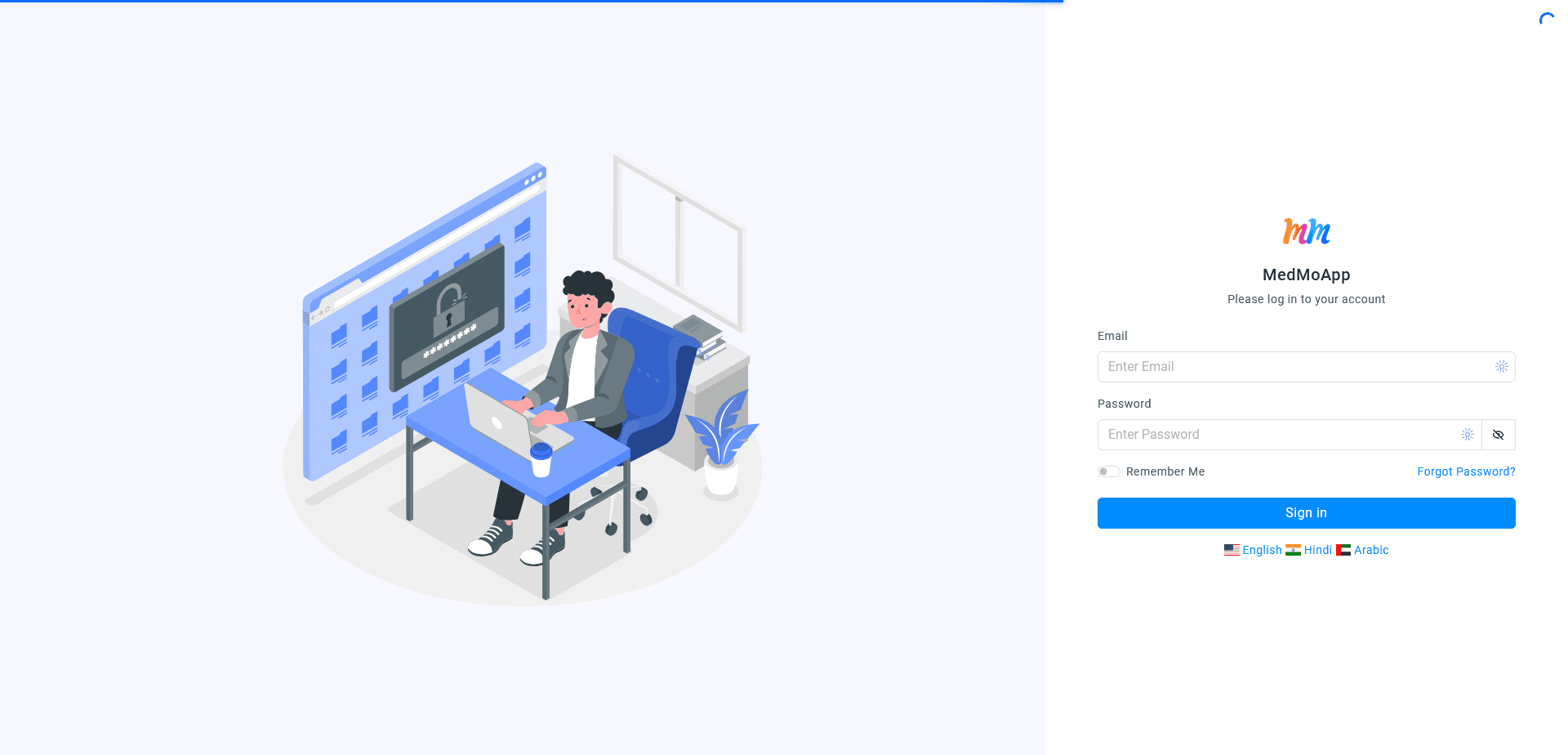Before You Begin
Make sure you have:
- Downloaded the source code from Envato/Codecanyon marketplace
- Set up your domain correctly (Domain Setup Guide)
- Created your database (Database Setup Guide)
1 Upload & Extract Source Code
Upload the downloaded source code to your server and extract it in your domain directory.
Example: If your domain is
https://studio.creatantech.com, extract the files there.
2 Access the Installer
Open your application URL in a browser:
http://www.example.comorhttp://example.comorhttp://subdomain.example.com